I Used ChatGPT to Help Me Set Up My New Computer
This might be the smartest thing I’ve ever done in my 30+ years of setting up new computers
I bought a new HP Omnidesk computer last week — not because I wanted to, but because I had to. Grrr!
Did my old one crash? Nope! My trusty Dell desktop is running just fine.
So why did I HAVE to buy a new computer? Because I was losing sleep over the fact that my Dell didn’t meet the minimum system requirements to run Windows 11, and as I’m guessing you probably already know, Windows 10 support ends October 14th.
I have enough trouble sleeping as it is, so no point delaying the inevitable any longer. Time to stop procrastinating and just get on with it!
A preliminary step I took
I’m not a novice when it comes to setting up a new pc. I’ve been doing it since I bought my first pc laptop in July 1995, which came preloaded with Windows 3.11 running on top of MS-DOS. Yep, I remember that old blue screen well. Heck, I didn’t even use a mouse back then!
Before I disconnected my Dell, I took screenshots of my desktop layout and certain file views from within Windows Explorer. This was merely for convenience until I had a chance to set up the Dell on a smaller desk across the room.
In the past, I created a checklist of apps to install. But this time, I decided I didn’t need one because there’s somewhat of an inherent logical order to doing this. Plus, I could always refer to my Dell, which I will continue to use as long as needed.
Step 1: Hook up the hardware
I only had one minor hiccup hooking up the hardware: I initially thought the cable that Nate, the nice sales guy, gave me to connect the monitor wouldn’t work. Eventually, though, I realized that one end would, in fact, connect to a second port on my monitor. I wondered what that port was for. Now I know!
I’m always a little nervous the first time I press the power button on any new computer. Thankfully, everything worked, including the wireless keyboard and mouse that came with it. No problems connecting to our internet via Ethernet cable, either. What a relief!
Now on to the real challenge: installing all the software while learning Windows 11 at the same time!
Oh, joy!
Step 2: Install core apps, Chrome, and LastPass
If you’ve ever set up a new Windows computer, you know you start by logging into your Microsoft account (or setting one up). Once that’s done, it automatically begins updating the software.
I have a subscription to Microsoft 365, which includes core apps like Word, Excel, and OneDrive (where I keep all my data). So after logging in, I was able to download the entire suite of apps. Easy-peasy!
Edge is the default web browser on Windows, but I use Google Chrome. So I downloaded Chrome and logged in.
Next, I installed the LastPass (password manager) browser extension and logged in using my master password, then connected to my Yahoo email account.
And just like that, I was up and running with a most basic system setup.
Step 3: Install Evernote
If you’ve been following me for very long, you know I’m a huge fan of Evernote. I’ve been using it since 2013. And yes, the Personal Plan I subscribe to is pricey ($140 yearly), but it’s worth every penny!
What do I use it for? Pretty much everything in my digital life, including
all my writing (I have a copy of every piece I’ve ever published online since 2018)
my journals going back to 1979
my customized Zettelkasten smart notes
archives of and info on all our household accounts and stuff
pictures
PDF files
screenshots
scriptures and biblical studies
technical info
and so much more.
Everything syncs in the Evernote cloud, and I have the app on every device. So no matter what I’m setting up — a new computer or another device — one of the first apps I download and log into is Evernote!
Step 4: Get help from ChatGPT
While I dislike having to set up a new computer, one great benefit is that I get to start with a fresh, clean system. Even though it takes longer, I prefer to move stuff from my old computer in a controlled manner rather than en masse.
To that end, I originally planned to create new bookmarks on Chrome, one at a time as I went. But after sleeping on it, I realized that was a dumb idea. I have been saving bookmarks for more than seven years and have them all nicely organized. Why recreate that particular wheel?
However, I had a problem: The Chrome bookmarks I had on my Dell didn’t populate on Chrome on my HP, and I wasn’t sure how to do that, or if I even wanted to.
That’s when I did possibly the best thing I’ve ever done in more than 30 years of setting up new PCs: I asked ChatGPT for help.
I started with the following prompt:
I bought a new HP OmniDesk pc yesterday and am needing help moving everything from my old Dell desktop. I will have lots of questions for you, so let’s get started.
After informing it about all the steps I had already taken, I asked:
I signed into my Google account, but none of my bookmarks came over. What happened and how can I fix that? I have my Dell available and will be running it in parallel while moving things over.
GPT explained what happened (sync wasn’t enabled). It then listed two options along with detailed instructions. I chose the 2nd option, which was to export the Chrome bookmarks from my Dell and import them to my HP.
But before I did, there was one more important step I needed to take.
Step 5: Install Malwarebytes
Before I import those bookmarks, I want to know more about Windows Defender. How do I check to see that it’s currently protecting my HP? (It’s on my Dell along with Malwarebytes, which I want to also install on my HP.)
This was when ChatGPT truly proved to be invaluable. I have a lot of computer knowledge, but I am no geek. So when it came to protecting myself while online, I needed help. And ChatGPT provided it.
It would have been a beautiful thing had Malwarebytes had its act together. It didn’t, and even though both ChatGPT’s and Malwarebytes’ instructions were almost identical, adding the new device and activating it on my HP was a royal pain.
Nevertheless, I got there in the end. Such is the life of using a computer. Sometimes things eventually work, and you have no idea how.
As I write this, Windows Defender and Malwarebytes are both up to date and actively protecting my Dell and my HP. That’s all I care about.
Finally, then, I imported my Chrome bookmarks (using the instructions GPT had given me earlier). And THAT was most definitely a beautiful thing!
Other issues ChatGPT helped with
Once I had all of the above in place, I demoted ChatGPT from project leader, directing each new step, to assistant only, helping me if and when I ran into an issue.
My first issue surfaced after I installed Logos Bible Software and began reading one of my Bibles on it. I’m quite fussy about which fonts I use, and noticed immediately that my Noto Sans font was missing.
I found what I thought was the original zip file, but I didn’t remember how I had installed it. So, of course, I turned to ChatGPT only to learn I didn’t have the correct file. However, Chat provided me with the link along with instructions, and within less than five minutes, I was happily reading my Bible and Logos resources text using Noto Sans. Hallelujah!
Next, I downloaded and installed iTunes so I could test my new sound card. Only, iTunes said I had too many devices authorized. So back to Chat I went.
That’s when I learned something I never knew: if you go to appleid.apple.com and sign in, you can then select Devices and see every device you are signed into. Clicking Account only told me I was signed into five devices, but not which ones.
Cool! I filed the link for future reference (in Evernote, of course), deauthorized older devices (I should have done this months ago when I quit using them), and voila! I was able to authorize my HP and start playing music from my Apple Music subscription.
My new HP’s sound card is better than what I have on my Dell. It’s still not as good as my old Lenovo, but oh well. Maybe I need an EQ app? Hmm… (Any suggestions?)
Kindle and OneDrive — not a match made in heaven
Installing the Kindle app on my HP was easy. Syncing it so that I could see all 2,275 books in our shared Kindle library, and none that were not yet downloaded, was anything but!
While ChatGPT offered suggestions for what was likely causing both problems, along with steps to take to resolve them, it wasn’t enough, and I had to rely on my own skills.
The first issue was an easy fix: toggle on sharing with David from my Kindle library account on Amazon.
The second issue, however, was a booger-bear, as my late mother would say. This is where my 30-year background as a computer programmer and knowledge of the Windows internal file structure were quite useful.
In short, the problem lay with me using OneDrive to back up the internal folder My Kindle Content — the folder Kindle uses to track which books and documents are downloaded to the device.
When I logged into OneDrive on my HP (in step 2), it synced to My Kindle Content, which had all the books I had downloaded to my Dell. So when I later installed the Kindle App and opened it, it showed me those books, even though I had not yet downloaded them on my HP.
It took a while, but eventually I figured out how to rename My Kindle Content so that when I opened the Kindle App, it created a fresh (empty) folder.
✅ Tip: If you use OneDrive for your backup system, be sure to rename the My Documents/My Kindle Content folder BEFORE logging into OneDrive on a new device. Afterwards, if you want to continue using Kindle on both devices, you’ll need to redirect the folder to use in the Kindle settings of the older device.
In my case, I removed my Dell from the authorized Kindle devices and deleted the app. That prevented further syncing issues with My Kindle Content and OneDrive on my new HP.
Conclusion
While I still have a few other apps to download and things to set up on my new HP, all the big rocks are in place, so to speak. I’ll download what remains to be dealt with as needed.
Oh, and I’m happy to report that Windows 11 has been an easy operating system to learn. In addition to asking Chat for help a few times, I watched a couple of YouTube videos. That’s all it took. And, of course, if and when I run into anything, I know where to go for help.
So no matter the reason, whether it has to do with Windows 10 support ending or something else, the next time you have to set up a new computer system, do yourself a favor and make ChatGPT (or your AI app of choice) your partner in the process. My guess is, like me, you’ll be glad you did!
Do you use ChatGPT? If so, care to share how? I’m curious. If not, why not? Regardless, I always love hearing from my readers. So, leave me a comment, or if you’re reading this via email, simply reply.
Notice: We do not use affiliate links. Links included in this post are for your reference and convenience only.



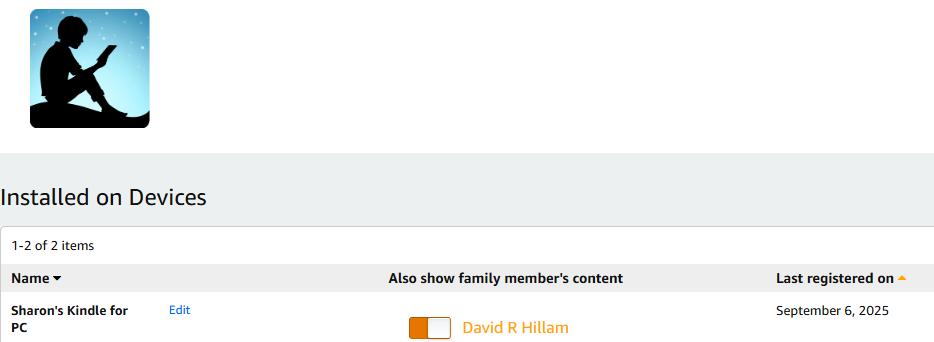
I became an Apple girl because of Windows 10. I can’t imagine working with a PC now. I’m glad you got things figured out. I never thought of using ChatGPT for help with my computer. 🤔 You are a smart lady. 👏🏻
Thanks for reminding me how grateful I am to be on a Mac Sharon! That said, I do have a Windows PC under my desk for some non-Apple programs I like (don't tell anyone 🤫). It's a while since I set it up now and I suspect it may need updating. I'll put that off as long as I can.
For me, setting up Windows is like being dragged into a British garden centre: you're told you're only popping in for a bag of compost, but leave with a water feature, three gnomes, and a loyalty card you’ll never use.